Laptops are hot. Anyone who has tried to play a round of Counter-Strike with their laptop in, well, their lap, has likely figured this out on their own. Although most of today’s laptops do a great job of keeping their cool when at idle, ramping up the CPU, the GPU, or both, can cause a sudden upswing in temperatures.
That’s not good for your laptop’s life, and it can be no good for your lap. You may be wondering how you can monitor your laptop’s temperature so you don’t run into any problems. Fortunately, there are several great solutions already available.
How to Monitor Laptop Temperature
Laptop brands are not oblivious to the problems that can be caused by high laptop temperatures. Far from it, in fact – shipping out a product with a tendency to overheat can cause major problems for a brand’s reputation. As a result, most laptops come equipped with several sensors that monitor the internal temperature of components in your laptop.
The information from these sensors is available, but not in the default operating system. Windows users can make use of several programs, among which my favorite is SpeedFan. This program can report the temperature readings from all sensors in your laptop. This will include not only the sensors monitoring the processor but also, if applicable, the sensors monitoring the hard disk, the GPU, and other components.
Alternatively, you might want to try PC Wizard, Real Temp or Core Temp. Apple fans can try . These programs offer similar information about internal temperatures. Although I like SpeedFan, I highly recommend downloading a second program to verify the accuracy of the temperatures reported. It never hurts to double-check.
What’s a Normal Laptop Temperature?
Now that you’ve installed software that lets you monitor laptop temperature, you need to know what’s normal – and what’s not.
Most laptops will report a normal idle CPU temperature of between 40 and 50 degrees Celsius. In ideal conditions (a cool room, a new laptop), you may see a laptop report in the high 30s. An idle temperature above 50 degrees Celsius is not necessarily worrisome, but is a bit higher than average. Anything beyond 60 degrees Celsius is certainly unusual and a cause for concern.
During load (any period of sustained CPU use) the temperature will likely rise above 50 degrees Celsius, and perhaps over 60 degrees Celsius. I would not become concerned until you reach the upper 60s. Although most processors can sustain a temperature above 70 degrees Celsius, you usually want some breathing room.
GPUs also often idle between 40 and 50 degrees Celsius, but can shoot up significantly under load. I would not become overly concerned until the GPU starts to read above 90 degrees Celsius. If your GPU seems to be providing a very high temperature reading, look out for artifacts and graphics corruption while playing games or watching video. If the GPU is truly overheating, these are the first symptoms. You might want to try a stress test like Furmark to help pinpoint possible glitches.
Other components, such as the hard drive, should generally stay below 50 degrees Celsius.
What to do About High Temperatures?
Hopefully, learning how to monitor your laptop temperature has simply given you peace of mind. But if you found that your laptop is running hot, you need to figure out why, and what you can do about it.
Environmental factors are the number one reason for high laptop temperatures. I do not have air conditioning in my apartment, since it rarely becomes very hot where I live. But for one or two weeks every summer the temperatures go above 90, and it becomes very warm inside. On these days, the temperature of both my laptop and my desktop computers become higher than I’m comfortable with. Since the apartment is so warm, there’s no cool air for my computers to take in. Once they’re hot, they stay hot.
Obviously, this is an obvious case. You can run into similar problems if you’re using your laptop near space heater, for example. Blankets and other insulating materials are another common environmental factor. Many people use their laptops while in bed. Doing so will push your laptop’s cooling to the limit.
If your laptop is still overheating in a cool environment on a flat table or desk, the cooling system may have failed, or be turned off. Enter your laptop’s BIOS to see if the fan settings have somehow been changed. If that doesn’t solve the problem, it may be time to call customer service. Laptop cooling systems are not designed to be user serviceable, and I don’t recommend that you try to change a fan or apply additional thermal paste.
Conclusion
Failure of a laptop’s cooling can sound it’s death knell, particularly if it’s out of warranty. Most problems, however, can be solved by understanding the issue and taking steps to address what might be causing the laptop to overheat. Indeed, many users who feel their laptop is abnormally warm don’t have a problem at all. It is normal for a laptop to run warm if it performing complex tasks, so check the internal temperatures before becoming too concerned.

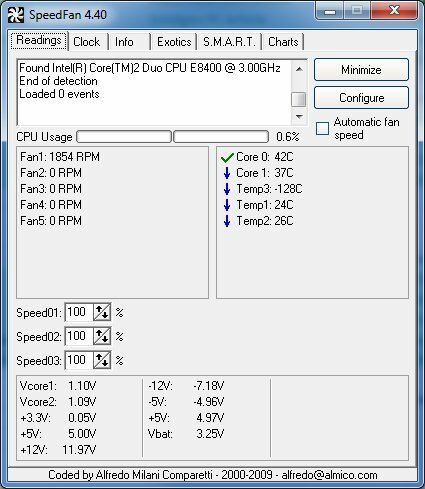

You must log in to post a comment.