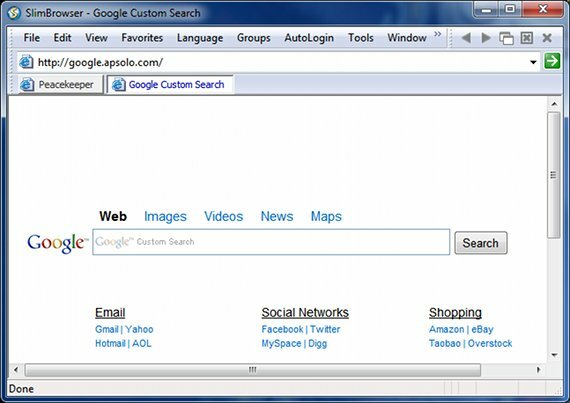
Web browsers are tricky. There are a lot of them available besides the big three (those being IE, Chrome and Firefox, of course) but many are lacking. Usually the problem is not bugs or a bad interface, but rather a lack of features that define them from the most popular options. Indeed, many alternative web browsers seem to be simple re-hashes of Firefox or Chrome, but with one or two differences.
Slimbrowser could be one of the few that shines. This free alternative web browser offers a buffet of features and, just as importantly, a lot of customization. But can it really compete with the most popular web browsers around?
Features Galore
One of the ways alternative web browsers try to stand out from the crowd is by offering every feature you can imagine. Slimbrowser is no exception. The more unique features include a built in HTML editor, ad blocker, auto-login manager, Facebook support and a language translation service. You’ll also find a lot more common features such as a pop-up blocker, form filler, download manager, and spell checker.
Not all of these features are worth going into, but some of them do stand out. I’ll start with the Language Translation feature, which has its own entry on the browser’s menu bar. Using the options found there you can translate any webpage without the use of an external plugin or web service. You can translate specific text sections or the entire webpage. You can even translate the entire user interface, which can come in handy if you’re an international reader looking for an alternative browser (although, as is often the ca
se with automatic translation, the results aren’t perfect).
Another feature I enjoyed was auto-login. This tool lets you save login information for any website and then access that website from a bookmarks-style menu. You’ll then log in with a single click. This could lead to security issues if used on a computer that is not kept private, but it’s a handy extra.
All of the features are customizable. The Language, Groups and AutoLogin features have dedicated entries on the menu bar, and most other features can be easily accessed by the tools sub-menu. The adblocker and pop-up blocker can both be easily adjusted, and even the download manager can be tweaked if you don’t like the way it works and looks by default.
User Interface
By default, Slimbrowser has several additional tool bars open which aren’t necessary. That seems a bit odd for a browser called Slimbrowser, but unwanted tool bars can be turned off by simply right-clicking and then de-selecting them from the menu that appears. Once you’ve adjusted it to your personal tastes, you’ll find Slimbrowser to be on par with Firefox in how it uses screen real-estate.
Slimbrowser offers a fool menu bar at the top of the browser’s interface, a feature that again is similar to Firefox. This has its advantages and disadvantages. The menu options take up space on your display, but the provide easy access to Slimbrower’s many features. Honestly, as a Chrome user, I found that the old-school menu bar was not a bad thing. Finding and adjusting options is much easier with Slimbrowser than it is with Chrome or the upcoming IE9.
The default apparency of Slimbrowser is fine, but it’s completely skinnable.
Performance
Browser speed is a big deal. No one wants to be left sitting and waiting for a website to appear if they could instead use a different browser and already have access to the content they’re looking for. Even a difference of a few seconds can feel like ages, particularly if you’re in a rush – trying to find the address to a restaurant before heading out the door, for example.
Fortunately, browser performance isn’t hard to gauge. I ran Slimbrowser through the browser bench. The results, I must say, weren’t pretty.
I found this rather surprising because Slimbrowser felt quite snappy. But the issue can be found right on the Peacekeeper benchmark results – Slimbrowser is based on Internet Explorer 7, which isn’t exactly modern technology. The poor benchmark results weren’t because the browser was slow, but rather because the browser was actually incapable of running two of the benchmark tests.
To further explore this, I ran the Acid 3 test, which gave similarly poor results.
Yep – that’s what happens when you browser is based on IE7. I did not notice any of the websites I usually visit looking funky, but obviously there are some issues here.
It’s not all bad news, however. I also took a look at the memory usage of the browser with CNN.com, Makeuseof.com and Metacritic.com loaded, each in its own tab. I then compared it to the other major browsers. This time, the results were more in Slimbrowser’s favor.
- Google Chrome: 264,231 K
- Internet Explorer 9 RC: 221,843 K
- Slimbrowser: 151,456 K
Conclusion
Overall, I do think Slimbrowser is an alternative web browser that will have a lot of appeal to some users. The bones are old, but they’re willing, and they support a lot of nice features. More importantly, the browser uses a lot less memory than newer browsers, so it may run more smoothly on older systems with less memory. Which wouldn’t be all that surprising – older hardware usually does agree with older software.
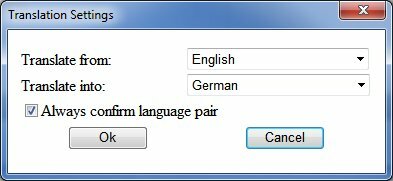
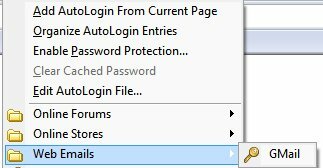
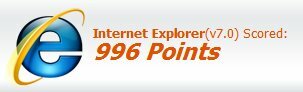
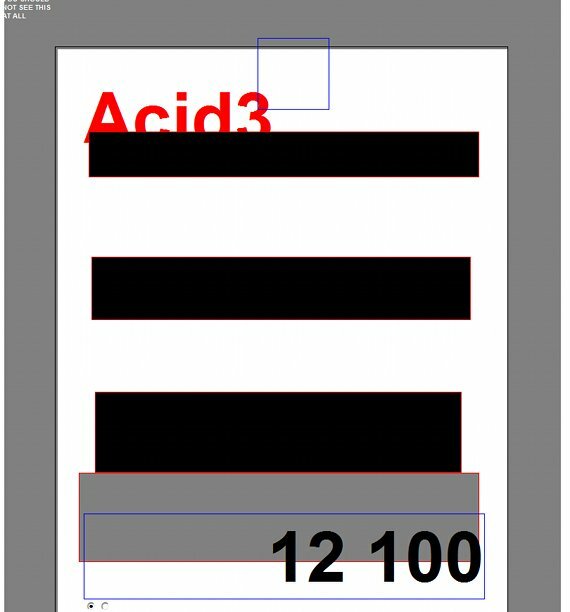

You must log in to post a comment.